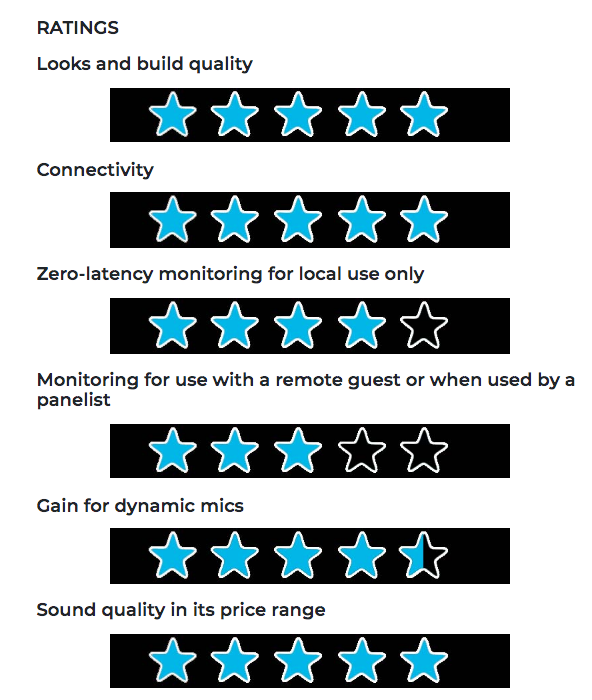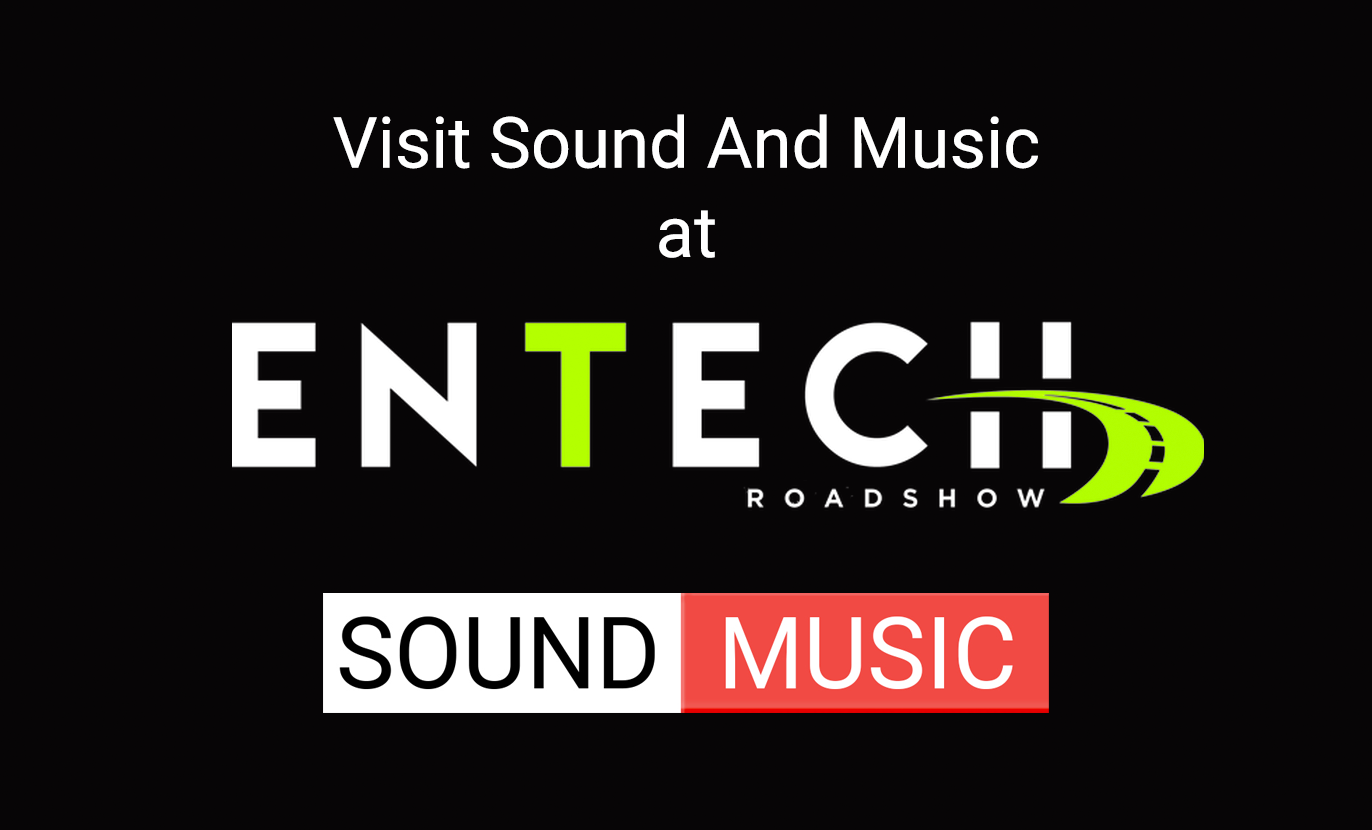Spatial Mic Converter Plugin & Virtual Mic Output Overview
The Spatial Mic Converter plugin transforms the raw audio signals from Spatial Mic to a format useful for audio production.The output from Spatial Mic Converter can decode to first or second order ambisonics in ambiX or FuMa formats, in addition to mono/stereo virtual microphone patterns with flexible higher-order options. To accomplish this, Spatial Mic Converter uses an internal 64-channel filter matrix and measurements from an anechoic chamber. Spatial Mic Converter is available as VST3 and AAX and requires a host that supports multi-channel audio tracks such as Reaper, Pro Tools Ultimate, Nuendo or Plogue Bidule. The plugin and demo session are available as free downloads to test system compatibility.
Link: Download Spatial Mic Converter & free listening session
Spatial Mic Converter offers the capability to change the microphone’s aim at the point in space where the audio was recorded. This is useful when aligning audio position with 360 video, aiming the mic at specific sounds that should be in front of the listener, or used in combination with the virtual mic output stage to focus directional polar patterns at different parts of the soundfield.
Link: Skip ahead to learn about the virtual mic output and pattern decoding with Spatial Mic
The ambisonic output can be sent to a variety of plugins from Facebook 360, SSA, Blue Ripple Sound, IEM, SPARTA and others for further processing while mono or stereo outputs can be used with standard mono/stereo audio production plugins.
Usage
The built-in Spatial Mic Converter filters are specific to the raw signals from Spatial Mic and as such are only valid for Spatial Mic. Note that the plugin also offers the ability to load custom 64-channel .wav filters for any 8-channel second order microphone, however this is beyond the scope of this article. Spatial Mic Converter should be the first plugin in your signal chain when processing the raw signals from Spatial Mic.
Controls & InterfaceControls
Filter
Four built-in filters that transform the raw capsule output are available. Type 1 and Type 2 allow for a tonal choice and both have complimentary low noise versions. In general, the Type 1 filter selection will have a slightly more pronounced mid-range vs Type 2. While Type 1 and Type 2 offer the best spatial resolution, Type 1 LN and Type 2 LN conversion filters offer lower noise alternatives for recording quiet sound sources.
Options: Type 1, Type 2, Type 1 LN, Type 2 LN, Custom (64-channel .wav expected)
Tilt
Tilts the Spatial Mic recording direction up and down. Rotation and roll are maintained when tilting.
Range: ±45°
Default & Reset: 0°
Rotation
Rotates the Spatial Mic recording direction left and right. Tilt and roll are maintained when rotating.
Range: ±180°, continuous
Default & Reset: 0°
Roll
Rolls the Spatial Mic recording direction side to side. Tilt and rotation are maintained when rolling.
Range: ±45°
Default & Reset: 0°
Highpass
Activates a selectable frequency high pass filter, useful to cut wind noise or other low frequency artifacts.
Options: Off, 80Hz, 120Hz, 150Hz
Orientation
It is often desirable for the orientation to correspond with the real-life position of the microphone.
Normal: The Spatial Mic capsule array is aimed up.
End-Fire: The Spatial Mic capsule array is aimed forward.
Inverted: The Spatial Mic capsule array is aimed down.
Trim
Controls input level. Plugin processing may increase the signal level. If output meters clip, you may need to reduce trim.
Range: -20dB to +20dB
Default & Reset: 0dB
Outputs
Selects the output type. This should correspond to the input type of the next plugin in the signal chain. Note that the output types differ in channel count, ordering and level weighting.
Options: ambiX 2nd Order, ambiX 1st Order, FuMa 2nd Order, FuMa 1st Order, Virtual Mic
R Channel Output Note: The ‘R’ channel is silenced by default unless the Tilt control is adjusted. By clicking on the ‘R’ channel label of the output meter, Spatial Mic Converter plugin will generate the R channel from the W channel. When enabled the R icon will change to a green color. This may enhance the presence of height to recordings that are mostly horizontal, however it is best to use your ears to confirm this is the right choice.

Interface
There are 3 main sections to the Graphical User Interface.
Processing
This section displays and allows user input to change mic orientation, rotation, filter and more.
Inputs
Shows the unprocessed level with clip indication for each of the 8 capsules.
Outputs
Shows the processed output level with clip indication. Channel ordering changes based on output format selection.
Virtual Mic Output
The Virtual Mic output section enables the creation of mono or stereo microphone polar patterns that can be aimed in the soundfield using the plugin tilt, rotation and roll controls. The virtual mic interface is shown on the plugin GUI when it is selected under the Outputs dropdown menu as shown below.

Polar patterns are created using three controls:
Type
Four different types of virtual mic decoding are available: In-Phase, Basic, max rE and Figure 8. Within each type, the pattern and width can be adjusted to manipulate the stereo field and polar pattern shape.
Figure 8: Traditional Omni → Cardioid → Figure 8 microphone patterns
Basic: Virtual mic patterns capable of second order cardioid (pattern = 2)
Max rE: Maximizes energy concentration vector by focusing energy signals in the direction of interest.
In-Phase: Full side-lobe suppression with no out-of-phase components
Pattern
The pattern control is continuously adjustable and changes the focus of the pattern from omnidirectional to a narrow pattern based on the virtual mic type selected. The pattern control can also be thought of as changing the ‘order’ from 0→1 for Figure-8 and 0 → 2 for all other pattern types.
Width
The width control duplicates the polar pattern created and offsets their aim by the selected angle to create a virtual stereo microphone pair. The stereo width angle is continuously variable from 0° → 180°. When Width = 0, a mono signal is created.
Presets
Spatial Mic Converter has 15 built-in presets to quickly audition different configurations. The following chart shows the characteristics of each one.
Going Further
We hope you enjoyed this walk-through of the Spatial Mic Converter plugin. The ability to decode second order ambisonics as well as virtual mic patterns opens up a wide array of possibilities. In the future, we’ll look at using multiple plugin instances and the virtual mic to decode channel based formats such as 5.1 and 7.1 in addition to a highly configurable Mid-Side decoder. Drop us a line and let us know your favorite configuration or further enhancements that you’d like to see to this powerful tool!